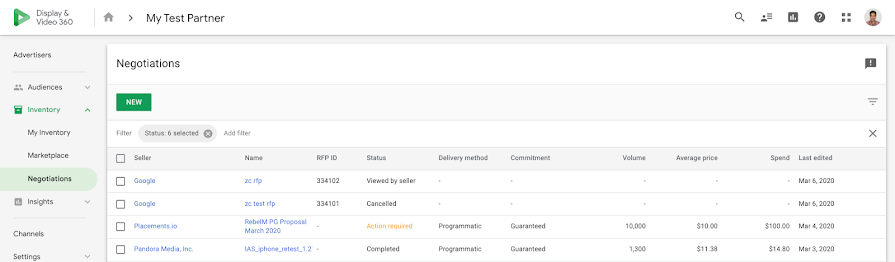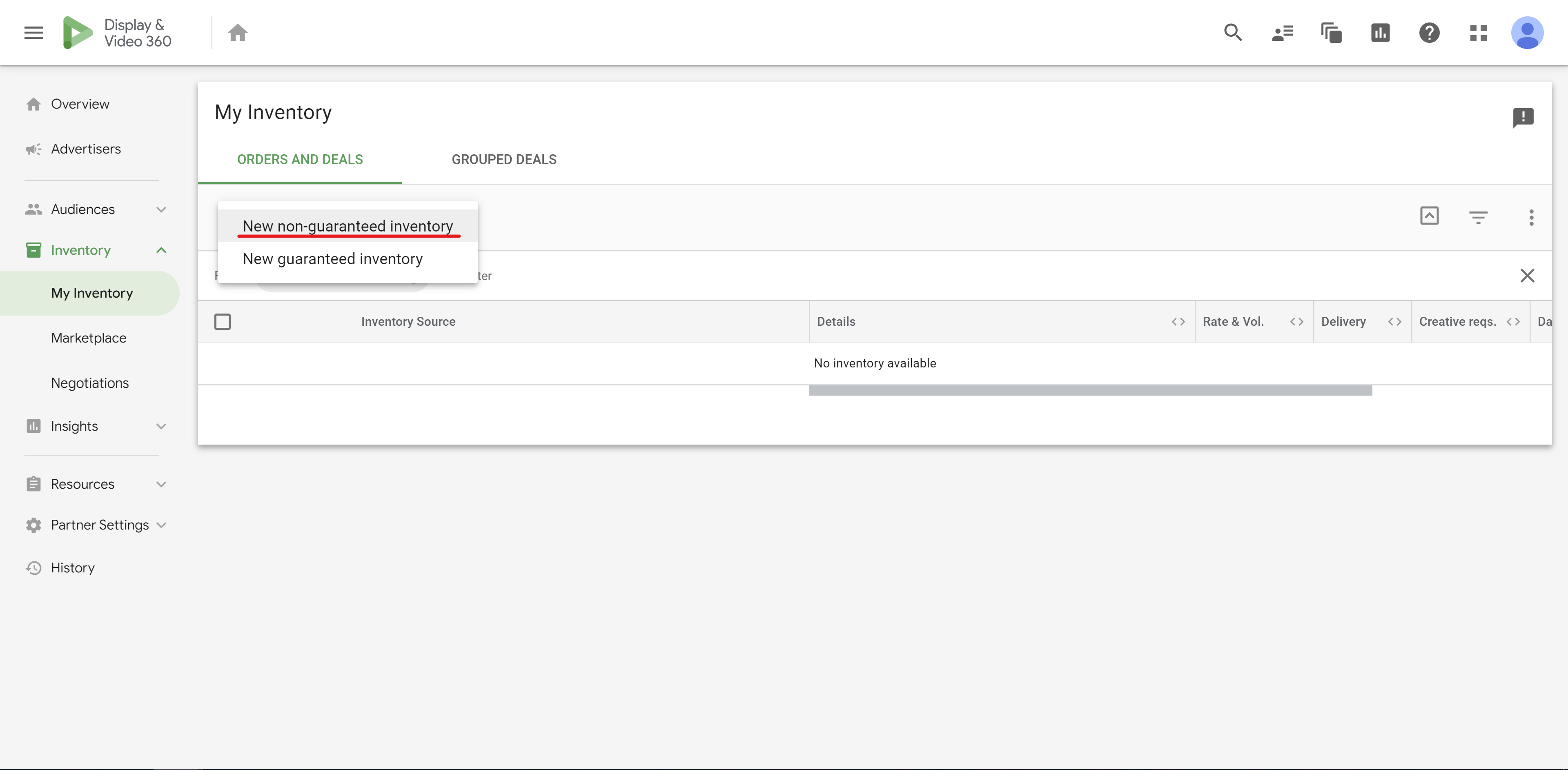Deal Management in DV360
Accepting a Deal-Id in DV360
Once your DV360 Partner ID is provided to ConnectAd, we will provide a Deal-Id which must be accepted within the DV360 ‘Negotiations’ tab of your ‘Inventory’. The PartnerID can be found whithin your DV360 URL.
DV360 and ConnectAd's integration currently supports synced deals. New deals will automatically appear in the "Negotiations" section with an "Action Required" flag. Once a deal is accepted, it will populate within the "My Inventory” section of the ‘Inventory’ tab. More information can be found in Google's Help page.
The Deal-Id must be associated to the corresponding line item under ‘Deals and Inventory Packages’ for ‘Inventory Source’. When assigned, ConnectAd also recommends selecting ‘Authorized and Non-Participating Publishers’ for the ‘Quality’ section of the ‘Inventory Source’ to prevent a loss in scale as some Publishers may not have opt-in to Ads.txt. If multiple Deal-Ids are in use, please break out each Deal-Id into separate line items.
Creating manual Inventory Deal in DV360
Go to Inventory > My Inventory section from DV360 Home Screen and choose New > New non-guaranteed inventory Deal:
Fill in Name, ID, Seller Name and Rate fields provided by ConnectAd, and then select:
a. Exchange: BidSwitch
b. Inventory format: Display
c. Commitment: Non-guaranteed
d. Creative requirements: as requested
e. Rate type: CPM - Floor
f. Start date: Today
g. Advertiser: An Advertiser to set up Campaign for