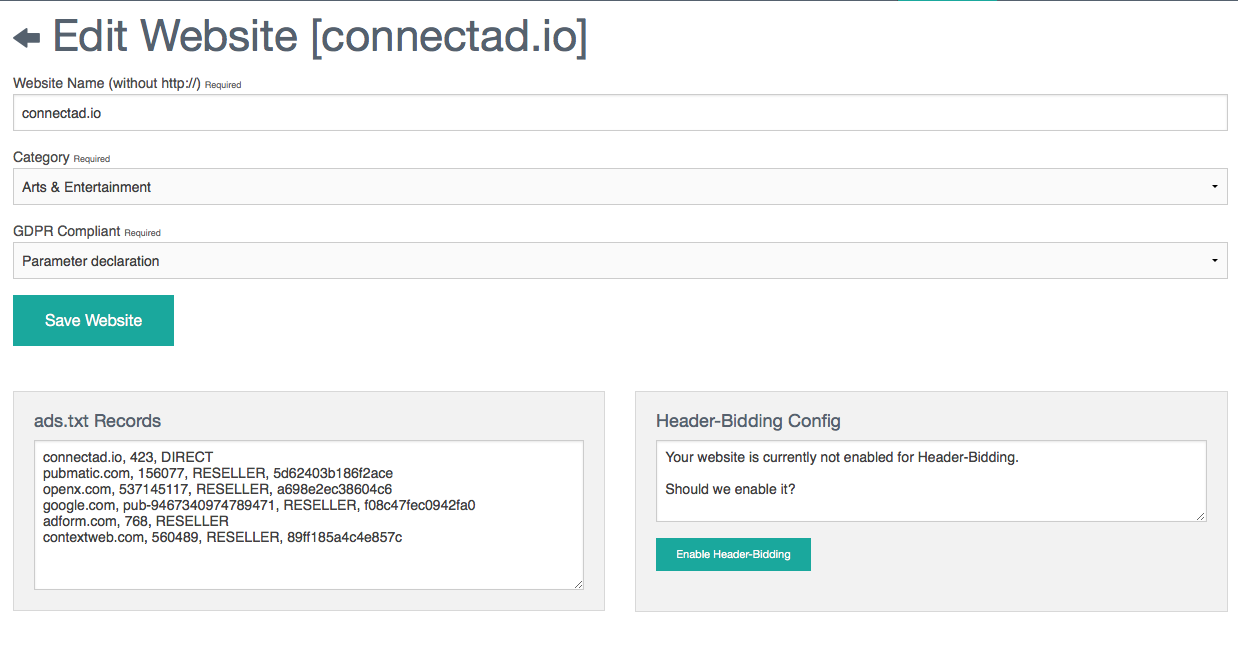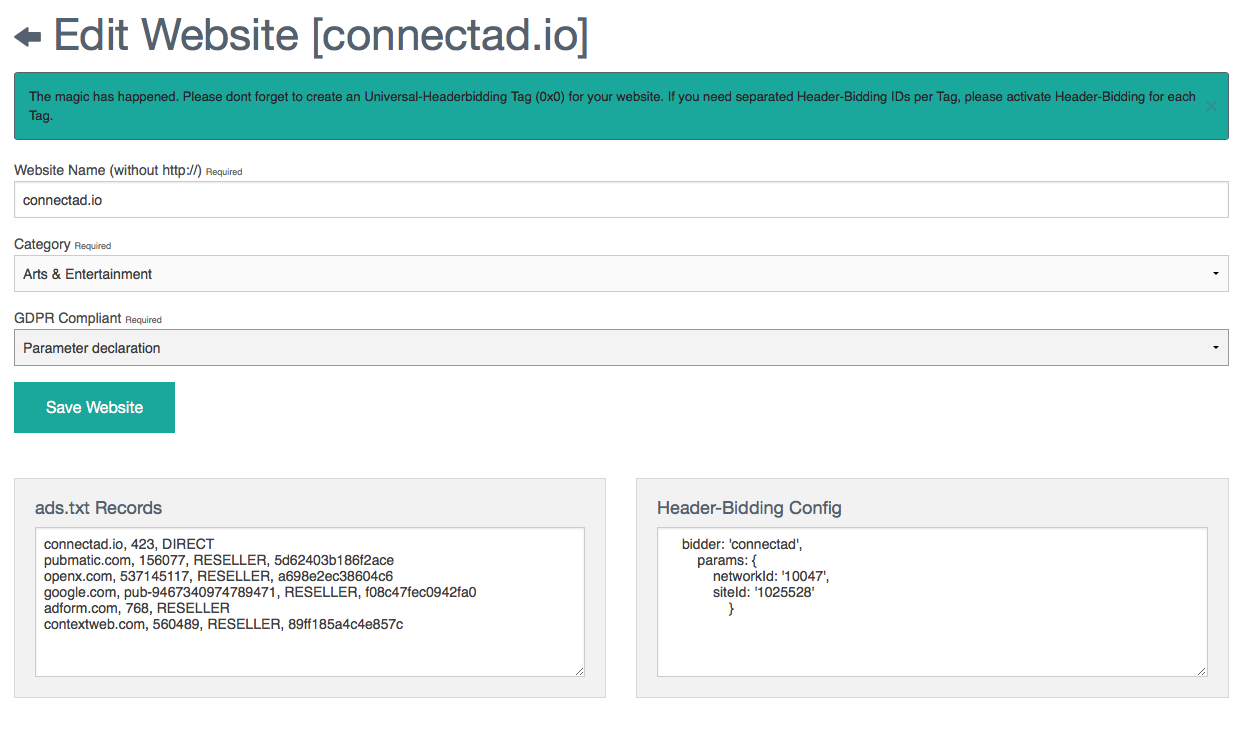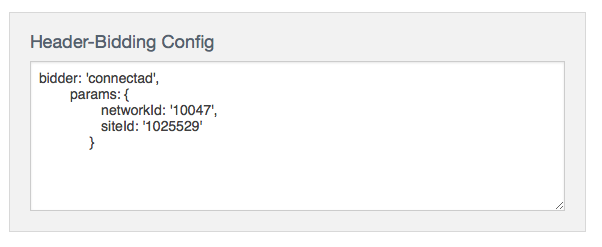Part 1: Enable Header-Bidding
How to get your Header-Bidding Codes
The required ConnectAd Config can be found right in the ConnectAd Dashboard.
Inventory Management -> Website Management
To enable Header-Bidding for this website please press the "Enable Header-Bidding" Button and you will get the ConnectAd Header-Bidding Config-Codes displayed. Even if you activated Header-Bidding our AdTags are still working and active.
📘Header-Bidding Creative Size
Please select "Universal size (Header-Bidding) as your AdTag size in case you're just using Header-Bidding. The correct Ad-Dimension will be fetched from your Header-Bidding call.
❗️AUTO-Tag
When enabling "Header-Bidding" on website level without creating a tag first, we will automatically create an "Auto-Tag" to ensure proper mapping and function.
Enable specific Tags for Header-Bidding
In the first step, we've enabled Header-Bidding for the whole website. But what if separated reporting is required? Just open the adtag you will need separated Header-Bidding IDs for and press "Enable Header-Bidding for this Tag"
❗️This step is only required if you need separate IDs for a specific placement. If you don't need this feature please enable Header-Bidding just on website level.